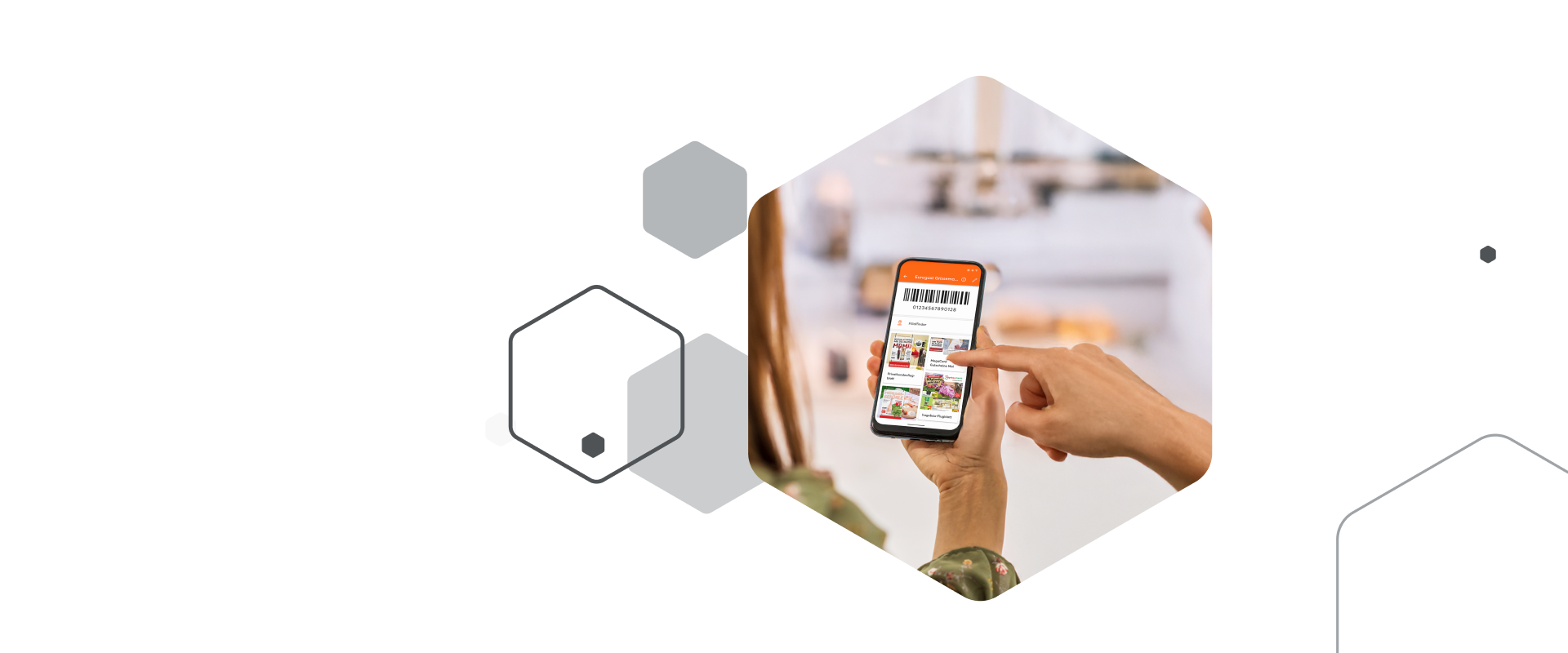
mobile-pocket loyalty card app FAQ
Here you will find the answers to the most frequently asked questions about using the mobile-pocket app. From registering and adding new cards to using the widget. You can find more FAQs about our loyalty card app in the ‘Help’ section directly in the app. If you would still like to contact us, write to us via the chat in the ‘Help’ section of the app.
In order to use all features of mobile-pocket you will need an Internet connection, however the cards that you have saved in the app are available offline, i.e. without an Internet connection.
You can use mobile-pocket without registering an account. The account function is intended as a service in case you lose your smartphone, change your mobile number or want to reinstall mobile-pocket. This function can also be used to synch your cards across multiple devices.
We have already created thousands of card templates and are constantly adding new ones. You can add cards for which there is no template in the card catalogue by simply tapping on "other card". If you want to send us your card suggestions you can do it either through the in-app support chat (under "settings" and "help") or via e-mail to help@mobile-pocket.com.
You can quickly access the first three cards of your cards list through the mobile-pocket widget on your iPhone. To enable the mobile-pocket widget press the "home screen" until you are in the editing mode. Then click on the "+"-symbol in the top right corner of the screen and search for "mobile-pocket". Now you can pick a widget and "add" it. To edit the displayed cards hold the "widget" and select "edit widget".
If you tap on a card within the widget, this will open directly in mobile-pocket.
To share a card with others, open the desired card and tap on "Share". Then select how (email, SMS, messaging service ...) and with whom you want to share the card. After you hit “Send” the selected card will be sent to the desired person.
Tap on the card to open it and then on the "pencil" icon to edit it. Then click on the "camera" icon by the card to take a picture with your phone camera, you can also chose a photo from the gallery or the photo album on your phone.
Enter the name of the card you want to add in the search bar. A template for "other card" will appear under the search results, tap on it to add and save your card.
Open the card you want to edit and tap on the "pencil" icon in the top right corner of the screen.
Open the card you want to delete and tap on the "pencil" icon in the top right corner to enter edit mode. Click on the "delete" button at the bottom of the screen.
Android
On the home screen tap on on the "+" symbol in the top right corner. Then tap on the "magnifying-glass" in the top right corner to enter the name of the card you want to create. Then tap on the card to select it and add it. The barcode scanner will either open automatically or you will have to scroll down and tap on "open scanner". After you have scanned the barcode you can save the card by tapping the "check-mark" in the top right corner. If a card is not available as a template you can add it under "other card".
iOS
Tap on the "+" symbol in the top right corner of the home screen. Then enter the name of the card you would like to add in the search bar and tap on it to select it. The barcode scanner will either open automatically or you will have to tap the orange icon "barcode number" below the card name. After you have scanned the barcode, tap "save" in the top right corner of the screen to save you card.
If the card is not available as a template, you can add it by clicking on "Other card".
If you have already registered a mobile-pocket account your cards are saved in it. You can log into mobile-pocket on your new smartphone with the same credentials and use all your cards without any problems. If you have not registered an account yet, please send us 3 or 4 barcode numbers and names of cards you have saved in mobile-pocket. We will help you to find your cards and transfer them to an account; with this you can log into the app on your new smartphone.
Android
In order to transfer or synch your cards on another device you need to register an account. Tap on the "burger icon" in the top left corner of the screen and pick the account-type of your choice: mobile-pocket account with e-mail address, or use your Facebook, Google or Apple log-in credentials.
Then log into mobile-pocket on the second device with the same account-type and the same credentials.
iOS
In order to transfer or synch your cards on another device you need to register an account. Tap on the "cog icon" in the top left corner of the screen, then to "account" and pick the account-type of your choice: mobile-pocket account with e-mail address or use your Facebook, Google or Apple log-in credentials.
Then log into mobile-pocket on the second device with the same account-type and the same credentials.
Android
Android
With the Account feature you can register an account and save your cards. Tap on the "burger icon" in the top left corner, then on "Account" and select the account type you prefer: mobile-pocket account with e-mail address, Facebook, Google or Apple log-in. With an account you can access your cards anytime even in case you lose/change your device or reinstall the app.
iOS
With the Account-feature you can register an account and save your cards. To do so tap on the "cog icon" in the top left corner, select "Account" and choose the account type you prefer: mobile-pocket account with e-mail address, Facebook, Google or Apple log-in. With an account you can access your cards anytime even in case you lose/ change your device or reinstall the app.
Your loyalty. Your benefits. Your loyalty card app.
Install the free mobile-pocket app on your smartphone now and digitise all your cards.
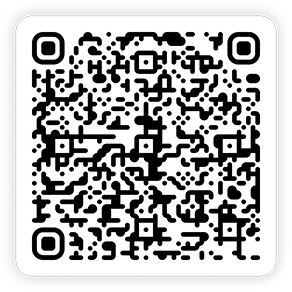
What mobile-pocket can do
With mobile-pocket, you always have all your loyalty cards digitally at hand: practical, fast, and secure. Discover even more features that make your shopping experience even easier.





